LCU’s Online Banking – Banking at Your Convenience!
Online Banking
Online Banking at LCU is better than ever! With the ability to check balances, transfer funds, view account activity and cleared checks, reset password, analyze spending, create alerts and order checks on-line, you can manage your finances at your convenience. And with our enhanced Bill Pay service, you can now receive many of your electronic bills directly to your Bill Pay account and you can even send money to your friends, family or even the babysitter using just their email address or cell phone number! At LCU you can bank online with confidence that your account information is safe and secure. We want to make it as easy and convenient as possible to manage your finances, and our Online Banking and Bill Pay services help you do just that! Log onto leominstercu.com and follow the simple sign-up instructions or speak with a Member Service Representative today.
Get started today. Just go to the Online Banking Login box on the right, click Enroll Now and follow the simple sign-up instructions. Or you can speak with a Member Service Representative.
Stop writing those monthly checks to the utility companies! Enter your bill payment information online and your bill will be paid.
- Log onto Online Banking
- Click on the “Bill Pay” button
Questions? – Call Bill Pay support at 855-489-5631
Have you tried our Chat feature? A quick and easy solution when calling may not be an option. Our Member Service team can provide assistance and hands on instructions through our coBrowsing feature in “Chat” and more. Watch the short video for an overview of the options available.
eStatements are the convenient, secure and environmentally friendly way to review your monthly account statements. Sign-up today and enjoy the peace of mind that your statements will be stored securely, and are easily accessible to you anytime you need them through Online Banking. To start receiving your statements electronically, simply follow the instructions below:
Signing up for eStatements is quick and easy simply follow the prompts below:
- Accounts Tab
- eDocuments
- Click Subscribe
You will be presented with an electronic agreement and “test drive” to ensure the PDF can be accessed. An additional window will open and test drive confirmation must be entered into the disclosure screen and click subscribe to complete your enrollment.
Leominster Credit Union announces External Transfers – a feature available through Online and Mobile Banking. With External Transfers, you can quickly and easily transfer money to and from your LCU accounts to your accounts with other financial institutions. To get started, log in to Online and click on Transfers then click on the “Launch External Transfers” tab. You will need to set up and verify your external accounts. For instructions, refer to “How do I add an External Account” under Frequently Asked Questions below. Note: Once external transfers have been added to your Online account you can begin using this service within the mobile app.
Frequently Asked Questions
How do I add an External Account
Eligible external accounts include Checking Accounts, Saving Accounts, Money Market Accounts and investment Accounts.
Once in the External Transfers tab, click “Add a New Account”. Enter the account type, a nickname, routing number and account number for your external account. After clicking “add”, you will have to verify your external account by either logging into that account for real-time verification, or through Trial Deposit verification. With the Trial Deposit method, a low value payment will be credited and debited to your external account. You will then verify your external account by confirming the account of the payment; this process takes 2-3 days.
How do I transfer funds?
To initiate a External Transfer:
- Select the “From” account using the drop down list
- Select the “To” account using the drop down list
- Enter the Amount you wish to send
- Choose the Frequency
- Select the date to Send On
- Optional – add a memo to the transfer (this will only be visible to you)
- Click Review Transfer
- Transfer details will be displayed in “Review Transfer” to either confirm, cancel, or edit
What are the transfer fees?
FREE!
Do I have to be enrolled in Bill Pay before I can use External Transfers?
No, all banking members enrolled in Online Banking can use the External Transfer service.
Is there a daily limit on transfer amounts?
Yes. To view your transfer limits, navigate to the Transfers page and the Limits can be found below the Memo section as a blue hyperlink. For questions related to your limit, please call 800-649-4646.
Can I setup a transfer for a future date?
Yes.
How can I view transfer activity and details?
When logged into Online Banking, navigate to the Transfers section, there is a Scheduled tab for any future or recurring transfers and thre is an Activity tab showing all activity to date.
Can I transfer money internationally?
No. This service is for the U.S. based transaction only.
SavvyMoney® Credit Score* – where you can learn more about your credit score, how to build good credit, and how improving credit can boost your financial health.
SavvyMoney® is a free credit monitoring program. SavvyMoney® Credit Score is available through online and mobile banking and assists you to understand your credit score, provides access to your full credit report, credit monitoring alerts and more.
*The credit score provided is intended to help you understand the factors that affect your credit score, and ways you may be able to save money with Leominster Credit Union loan products. It is not used for loan approval purposes, or for determining loan rates. Loan rates and approvals are based on information provided to the credit union when you apply for a loan. The credit score found in the credit report may be different than the credit score you see here. The offers presented are not offers to lend. Terms and conditions and offers are subject to change at any time.
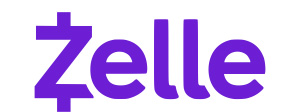
Zelle® is a fast, safe way to send money to those you know and trust.
Download the LCU mobile app ![]() from Apple or the Playstore (depending on your phone type), click the …more, and select transfer and pay.
from Apple or the Playstore (depending on your phone type), click the …more, and select transfer and pay.
Zelle® and the Zelle®-related marks are wholly owned by Early Warning Services, LLC and are used herein under license. Terms and conditions apply.
Quicken and Quickbooks
Operating instructions for Quicken and Quickbook users are available below:
- Quicken for Windows Conversion Instructions (web connect)
- Quicken for Windows Conversion Instructions (web connect to express web connect)
- Quicken for Mac Conversion Instructions (web connect)
- Quicken Essentials for Mac Conversion Instructions (web connect)
- Quicken Essentials for Mac Conversion Instructions (web connect to express web connect)
- Quickbooks for Windows Conversion Instructions (web connect)
- Quickbooks for Mac Conversion Instructions